In an era where technology continuously evolves, the functionality of our devices plays a critical role in our daily productivity. Among these, Apple’s Mac stands as a paragon of design and performance. Nevertheless, even these high-performance machines can experience slowdowns or a lack of storage due to unwanted applications. Uninstalling apps you no longer need is an essential skill for maintaining your Mac’s optimal performance and freeing up valuable space.
This article will guide you through the process of removing applications from your Mac, offering step-by-step instructions and highlighting potential pitfalls to avoid.
### Understanding the Mac Application Ecosystem
Before diving into the uninstallation process, it’s crucial to understand how applications are typically managed on a Mac. Unlike other systems, macOS employs a unique method of handling application files. Applications are often contained within their own folders and include all the related data, making them relatively self-contained. This design simplifies the uninstallation process significantly compared to operating systems that disperse application files across multiple directories.
### Uninstalling Applications from the Finder
**Step 1: Open Finder**
Finder is the default file manager app for macOS and the starting point for uninstalling apps. Begin by launching Finder, easily accessible via the dock or by pressing `Command + Space` and typing Finder in Spotlight.
**Step 2: Locate the Application**
Navigate to the ‘Applications’ folder in Finder. This folder is usually found on the left sidebar, or you can reach it by going through the “Macintosh HD” directory.
**Step 3: Move the App to Trash**
Locate the app you wish to uninstall, right-click on it, and select ‘Move to Trash’. Alternatively, you can drag the app’s icon directly to the Trash bin in the dock.
**Step 4: Empty the Trash**
Finally, empty the Trash to permanently remove the app from your Mac. Right-click on the Trash icon and select ‘Empty Trash’. Please note that this action will remove all items in the Trash permanently.
### Utilizing the Launchpad for Uninstallation
Another method to uninstall apps, particularly those downloaded from the Mac App Store, is to use the Launchpad. Here’s how:
1. **Open Launchpad**: You can do this by clicking the Launchpad icon in the Dock or using the F4 key.
2. **Find the App**: Locate the app you want to delete. If you have a lot of applications, you can search for it using the search bar at the top.
3. **Delete the App**: Click and hold the app’s icon until it starts to jiggle. Click the ‘X’ button that appears on the app icon to uninstall it.
### Third-Party Applications for Uninstallation
For deeper cleaning, third-party applications can effectively remove not just the application, but also associated files that typical deletion does not cover. These associated files can linger in the system, slowly consuming valuable space over time.
Popular third-party solutions include:
– **AppCleaner**: A free and lightweight utility designed specifically for removing apps and all related files completely.
– **CleanMyMac X**: A comprehensive tool that offers multiple functions including system cleanup, performance monitoring, and application management.
– **Dr. Cleaner**: Known for both cleaning system junk and thorough uninstallation capabilities.
### Regular Maintenance Tips
– **Periodically Review Applications**: Make it a habit to review your installed applications regularly. Remove those you no longer use to keep your Mac running efficiently.
– **Monitor Storage Space**: Keep an eye on your Mac’s storage usage. You can do this by navigating to the Apple menu → About This Mac → Storage. This helps in identifying potential storage hogs.
– **Back Up Your Data**: Always back up your data before making significant changes to your system. Ensure important files are saved either in cloud storage or an external hard drive.
### Conclusion
By following these steps, you can effectively manage your Mac’s applications, ensuring a smoother, faster computing experience. Regular maintenance and understanding the principles behind application uninstallation will empower you to keep your Mac in top condition. Remember, a well-maintained Mac is not just about having more space—it’s about increasing productivity and enhancing the overall computing experience.
Computing & Cloud
How to uninstall apps on Mac



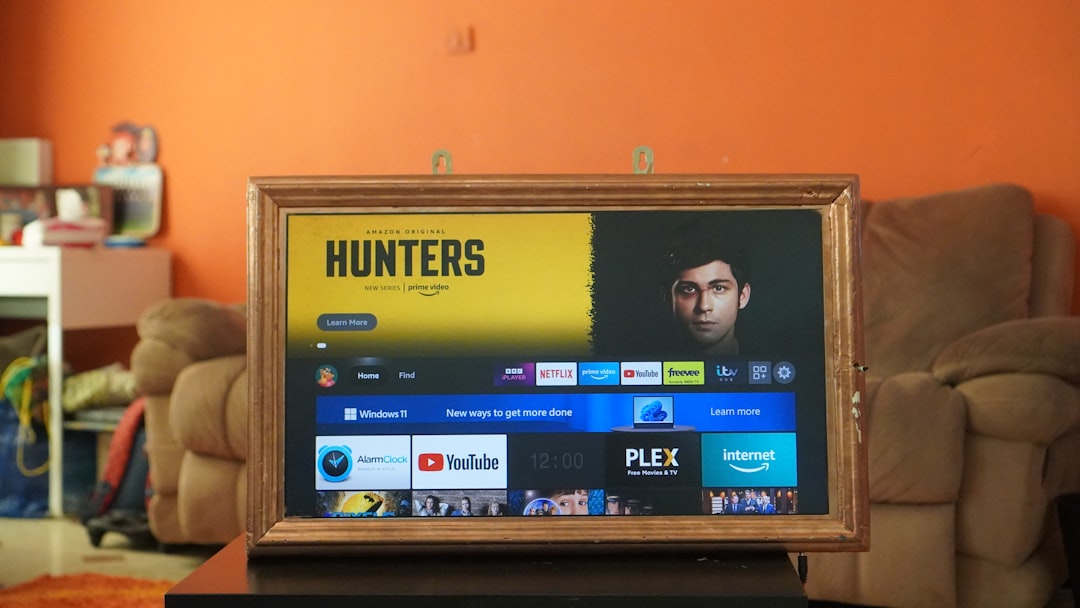
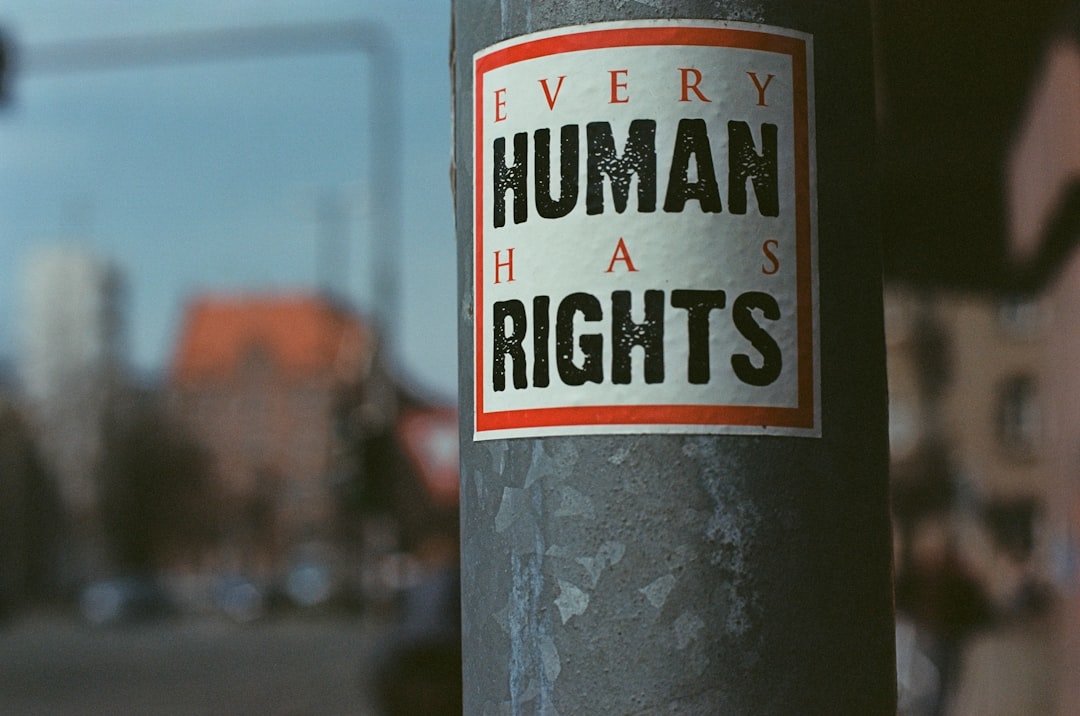
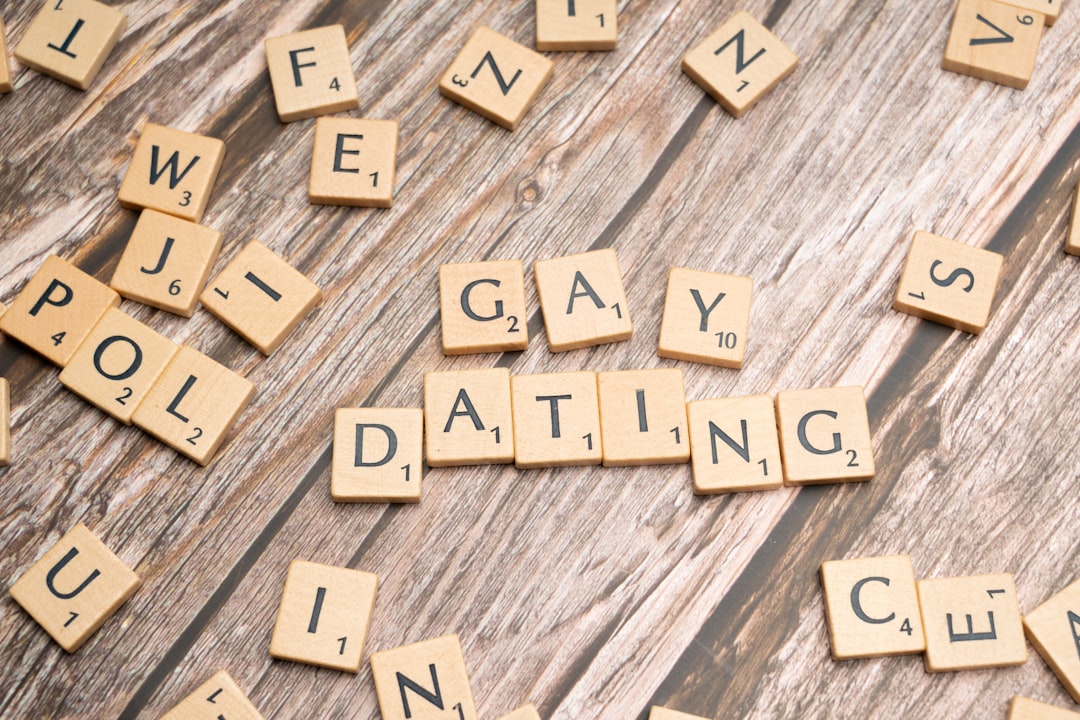
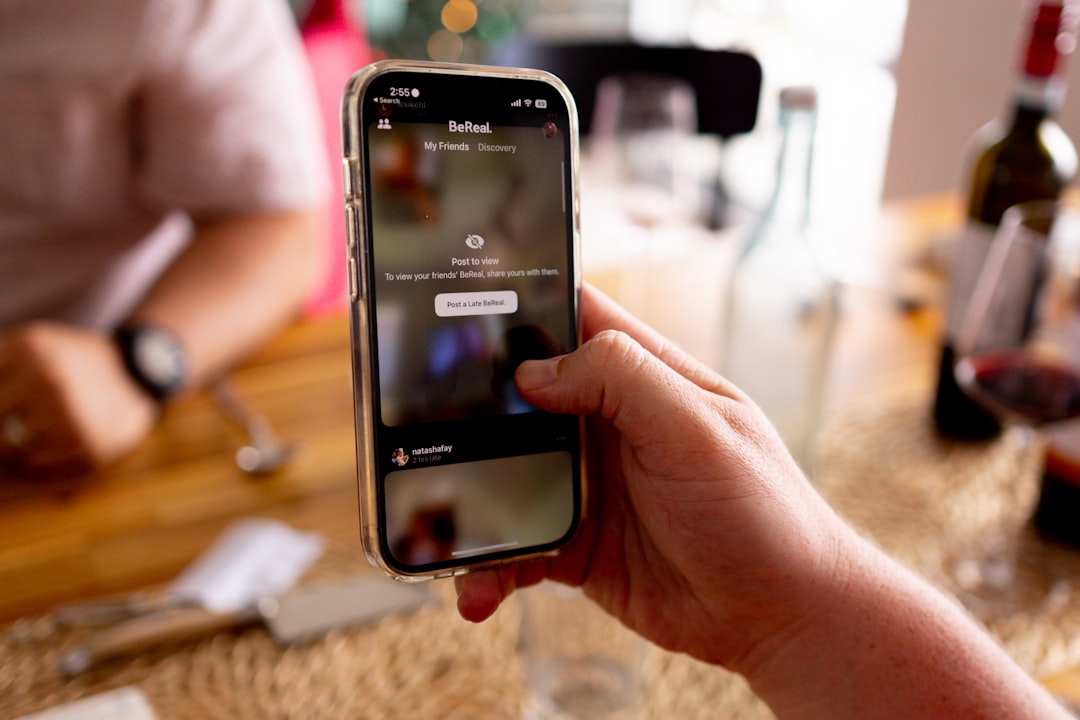
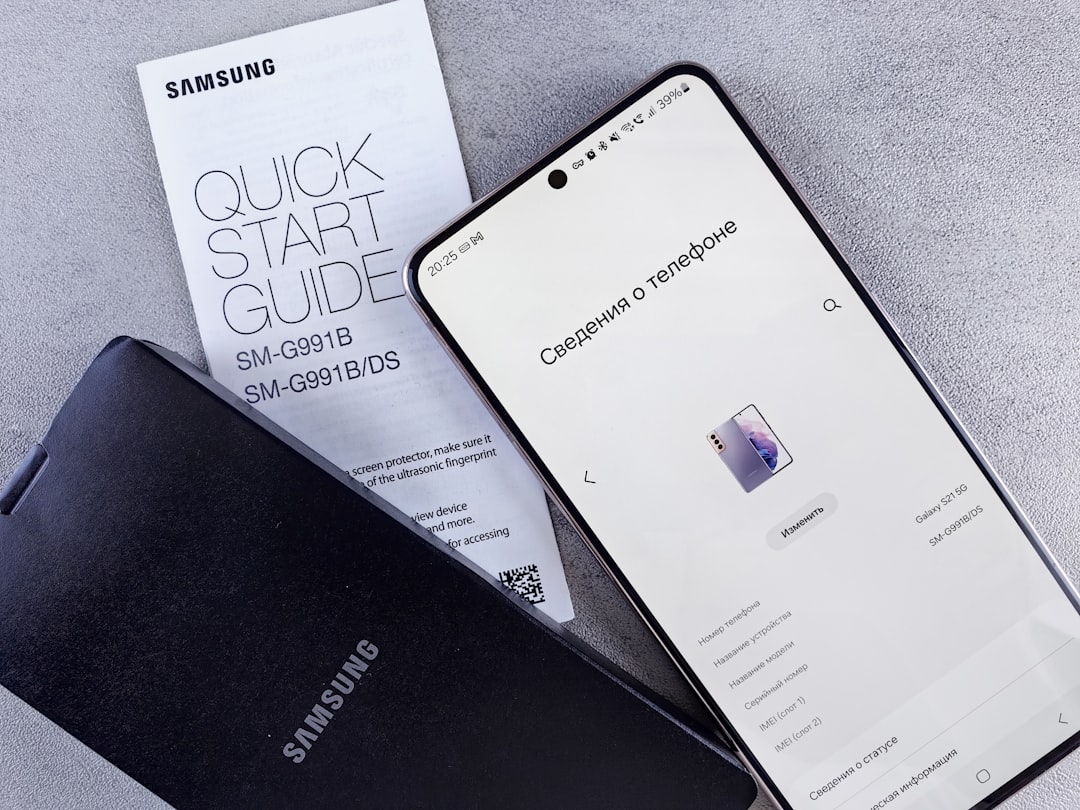

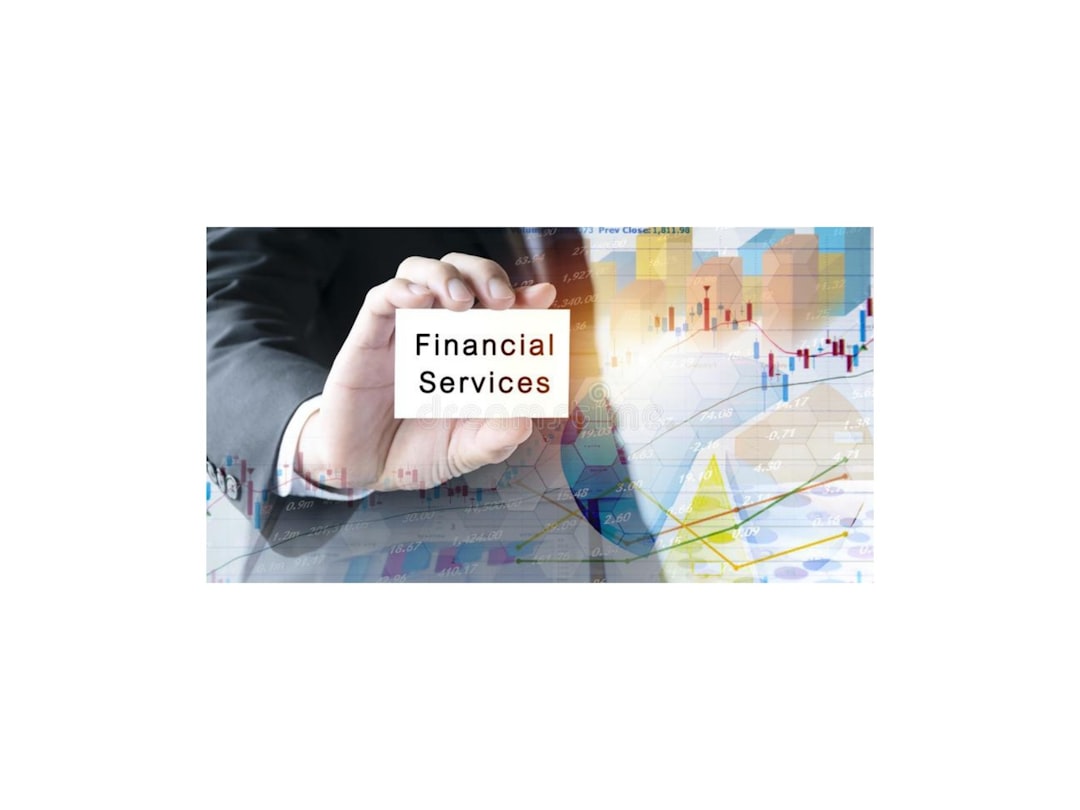
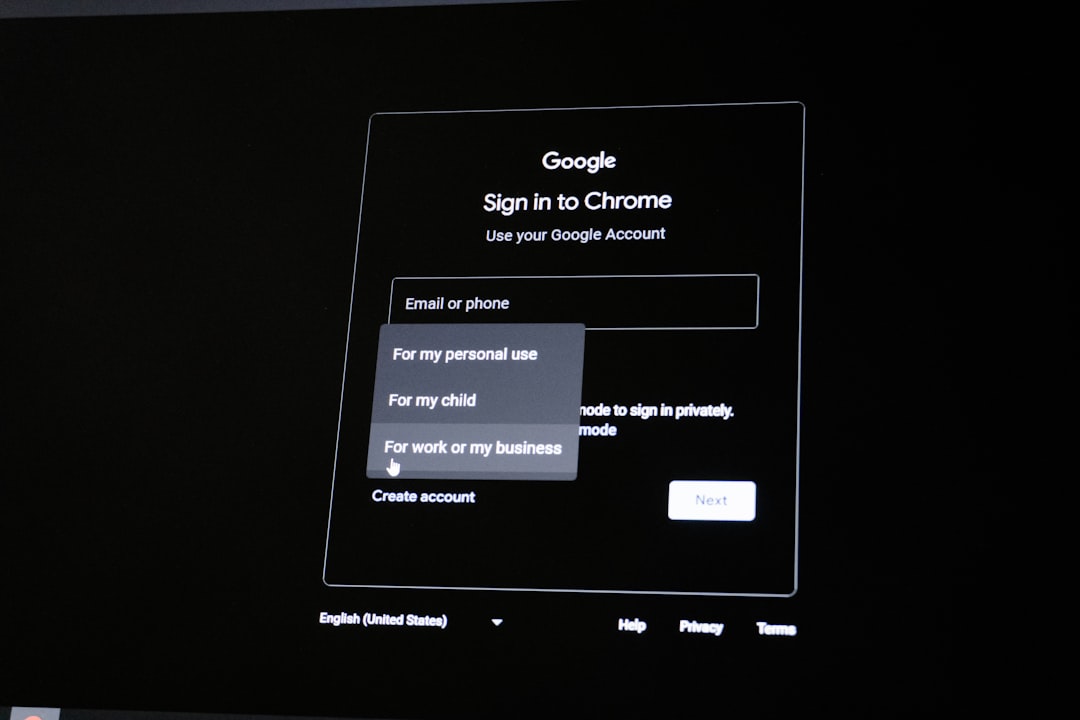
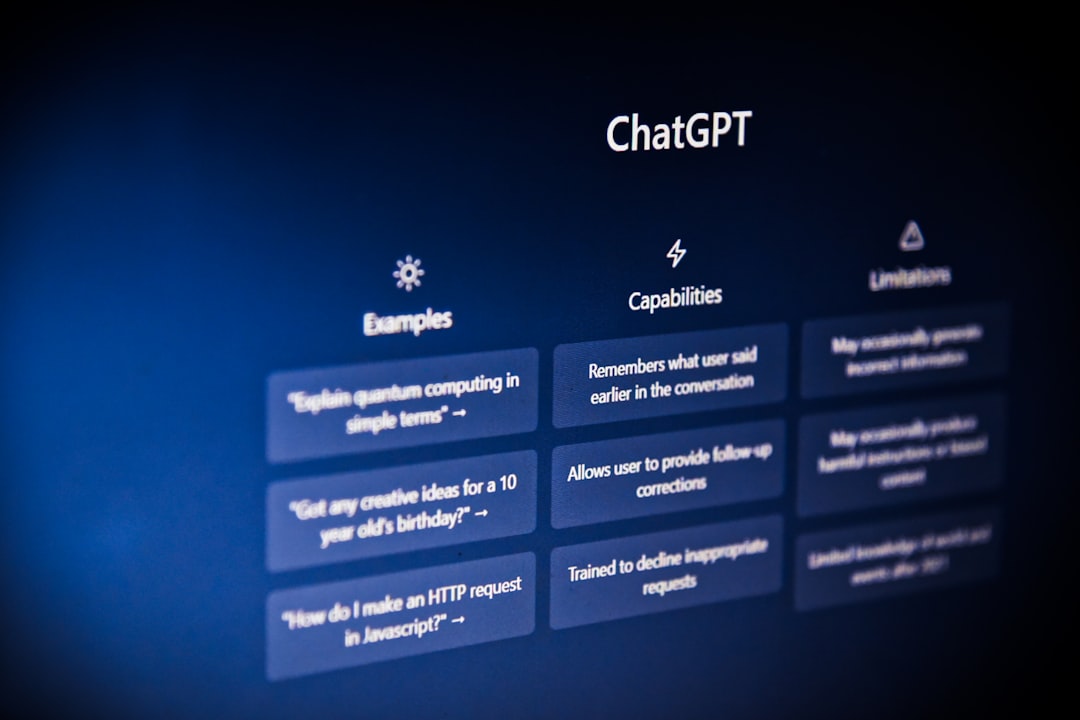
Leave a Reply