**Ensuring Your iPhone’s Backup to iCloud: A Comprehensive Guide**
Every iPhone user at some point may wonder if their device is properly backing up and syncing to iCloud, Apple’s comprehensive cloud storage service designed to keep your data safe and accessible. Knowing how to verify and manage your iCloud settings can save you from losing precious data like photos, contacts, and crucial documents. This article aims to provide you with a detailed walkthrough to ensure your iPhone is seamlessly syncing with iCloud.
Understanding iCloud Backup
iCloud Backup is an invaluable feature designed by Apple to automatically back up your iPhone data to the cloud. This service includes backing up your app data, device settings, messages, photos, and more. The beauty of iCloud Backup is its simplicity – it operates automatically when your device is connected to Wi-Fi, locked, and charging. This effortless process ensures that, in the event of a lost, stolen, or damaged phone, your data can be easily restored on a new device.
Checking iCloud Settings on Your iPhone
To verify if your iPhone is syncing with iCloud, begin by navigating to your iPhone’s ‘Settings’. Tap on your name at the top of the settings menu to access your Apple ID profile. Next, select ‘iCloud’. Here, you will find a comprehensive list of apps and data categories that are set to sync with iCloud.
Make sure the toggle switches next to each category you wish to back up are turned on. This allows those particular elements of your iPhone to be included in the iCloud backup. Apps like Photos, Mail, Contacts, Calendars, and Notes are typically prime candidates for synchronization, although user preferences may vary.
Managing iCloud Storage
One crucial aspect of maintaining continual iPhone backups is managing your iCloud storage capacity. By default, Apple provides 5GB of free storage, which may not be sufficient for users with substantial data. If you reach this limit, new backups cannot be processed. Therefore, it’s essential to either manage your iCloud storage efficiently or consider upgrading to a larger storage plan.
To manage your storage, go to ‘Settings’, tap your name, select ‘iCloud’, then ‘Manage Storage’. Here, you can view a breakdown of what is consuming your space and delete unnecessary backups or files. Additionally, upgrading your storage plan can be done from the same menu, with options ranging from 50GB to 2TB, providing ample room for all your data.
Navigating iCloud Backup Issues
Encountering issues with iCloud backup is not uncommon, but fortunately, many are straightforward to resolve. If your iPhone does not back up automatically, check that it’s connected to Wi-Fi, locked, and charging. Additionally, confirm there’s sufficient iCloud storage available, and ensure you’re signed into your Apple ID without any verification issues.
For more persistent problems, consider restarting your device or even resetting your network settings, as connectivity issues can prevent a successful backup. In certain cases, signing out and back into your Apple ID may also resolve backup discrepancies.
Prioritizing Data Security and Privacy
iCloud offers multiple layers of security to protect users’ data, including end-to-end encryption for information like health data and Home configuration details. It is important to maintain strong, unique passwords for your Apple ID and enable two-factor authentication for added security.
Backing up data isn’t solely about preserving memories; it’s fundamental for data security and peace of mind. By ensuring that your iPhone’s data is consistently backed up to iCloud, you protect yourself from potential data loss scenarios.
**Mastering iPhone Sync: Your Safety Net in the Digital Age**
By following these steps, you can confidently ensure that your iPhone regularly and securely backs up to iCloud, safeguarding your essential data. Remember that regular backups are more than just a good practice—they’re a necessity in today’s digital age. With technology interwoven into every aspect of our lives, keeping your data safe should be a priority. Stay connected, stay secure, and keep your data intact with iCloud.
Smart Life
Is your iPhone backing up



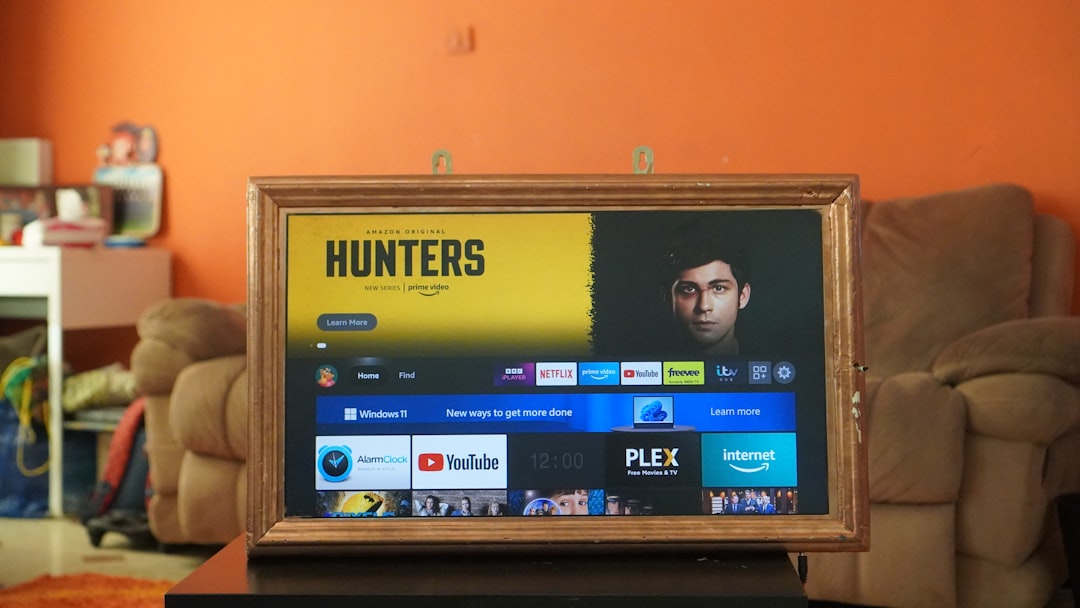
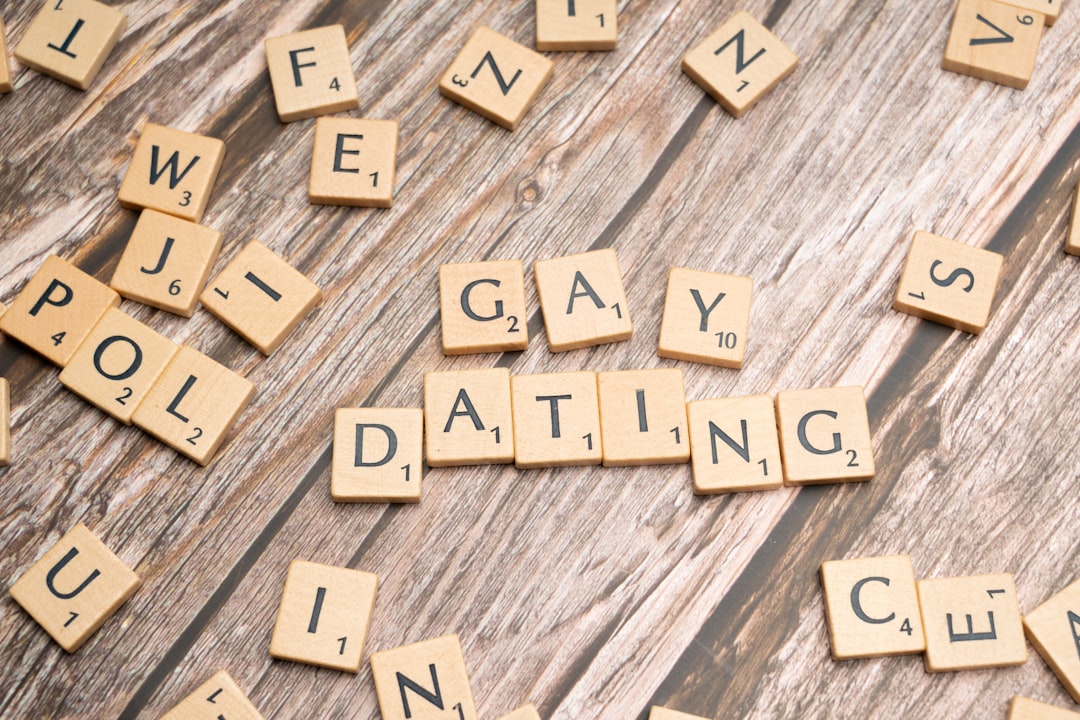











Leave a Reply